Guide on Navigating Training
on the GetCourse Platform
on the GetCourse Platform
SOUL OF LIGHT ACADEMY
Video instructions or text instructions below the video.
- Account Security (Changing Password)
- Platform Language Selection
- Email Confirmation (if not done yet)
Let's talk about actions for secure and convenient use of the platform:
- Training Sessions
- Homework Answers
- Feedback and Technical Support
Let's discuss training sessions and the learning process:

Change your login password for ease of access and password protection. On your account page, select the icon in the upper left corner - Profile - Change Password.
Account Security
Part 1
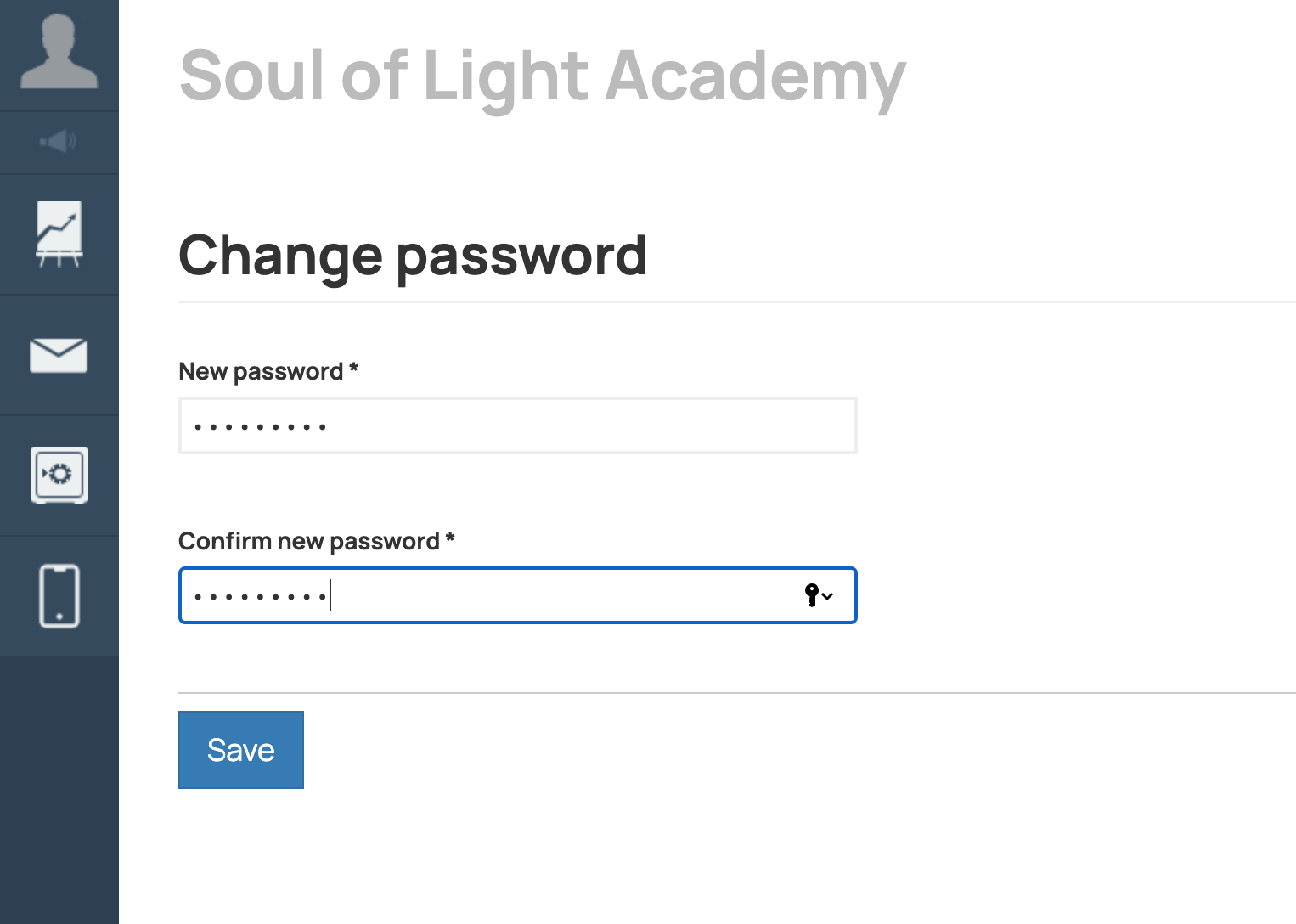
Enter your new password in the 'New Password' field and confirm it in the 'Confirm New Password' field.
Save the changes.
Save the changes.
Congratulations, your password has been changed!
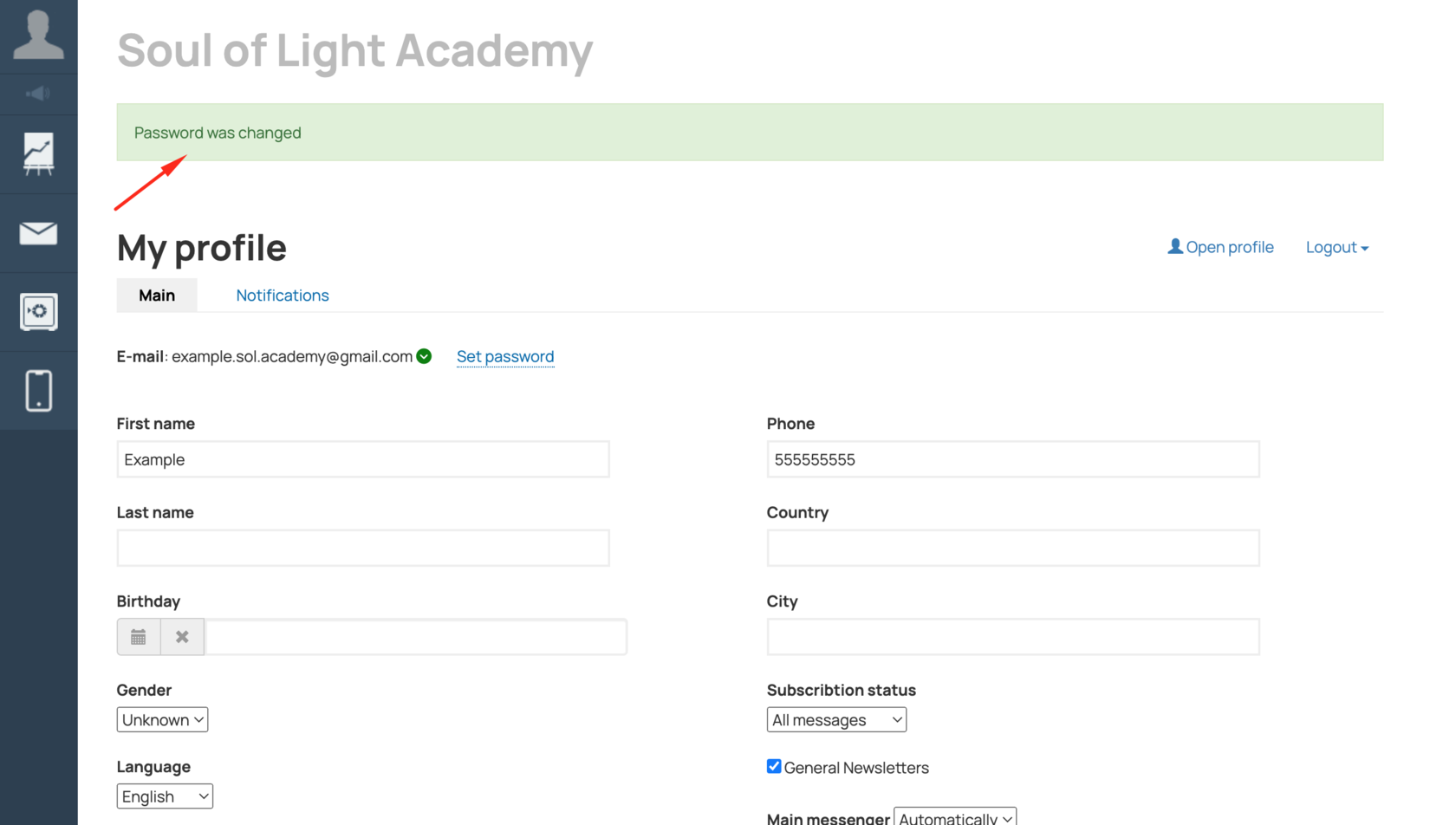

First, choose the interface language that is most comfortable for your learning experience.
Select the icon in the upper left corner - Profile - Interface Language.
Select the icon in the upper left corner - Profile - Interface Language.
Language Selection

Next, choose your preferred language, and to save the changes, click the 'Save' button.

Don't forget to confirm your email to ensure that feedback reaches you.
After registering at the school, you will receive a welcome email containing a link to confirm your email (1), as well as your login, password, and a link to access your personal account on the GetCourse platform (2).
After registering at the school, you will receive a welcome email containing a link to confirm your email (1), as well as your login, password, and a link to access your personal account on the GetCourse platform (2).
Email Confirmation

To confirm your email, click on the link 'Confirm Registration' in the email with the subject 'Welcome to Soul of Light Academy.'
If you haven't done this before or have lost the welcome email with instructions, go to your profile. If you see the line 'Email not confirmed,' click 'Send Instructions.'
If you haven't done this before or have lost the welcome email with instructions, go to your profile. If you see the line 'Email not confirmed,' click 'Send Instructions.'

You will receive a new email from info@hypnosis4utoday.com with instructions to confirm your email.
To confirm your email, click on the provided link. If done correctly, a green checkmark will appear next to your email.
To confirm your email, click on the provided link. If done correctly, a green checkmark will appear next to your email.

All your courses can be found in the 'Education' tab under 'Training.'
In the 'Learning' section, you will find the following tabs:
In the 'Learning' section, you will find the following tabs:
- Training
- Schedule
- Answers Feed
- Testing
- Search
Trainings
Part 2
In the 'Training' section, you can view all available courses and materials.


For each lesson in the training, there may be homework assigned that you need to complete after studying the material. To do this, enter your response in the 'Your Answer' field, attach files if necessary, and click the 'Submit Answer' button.
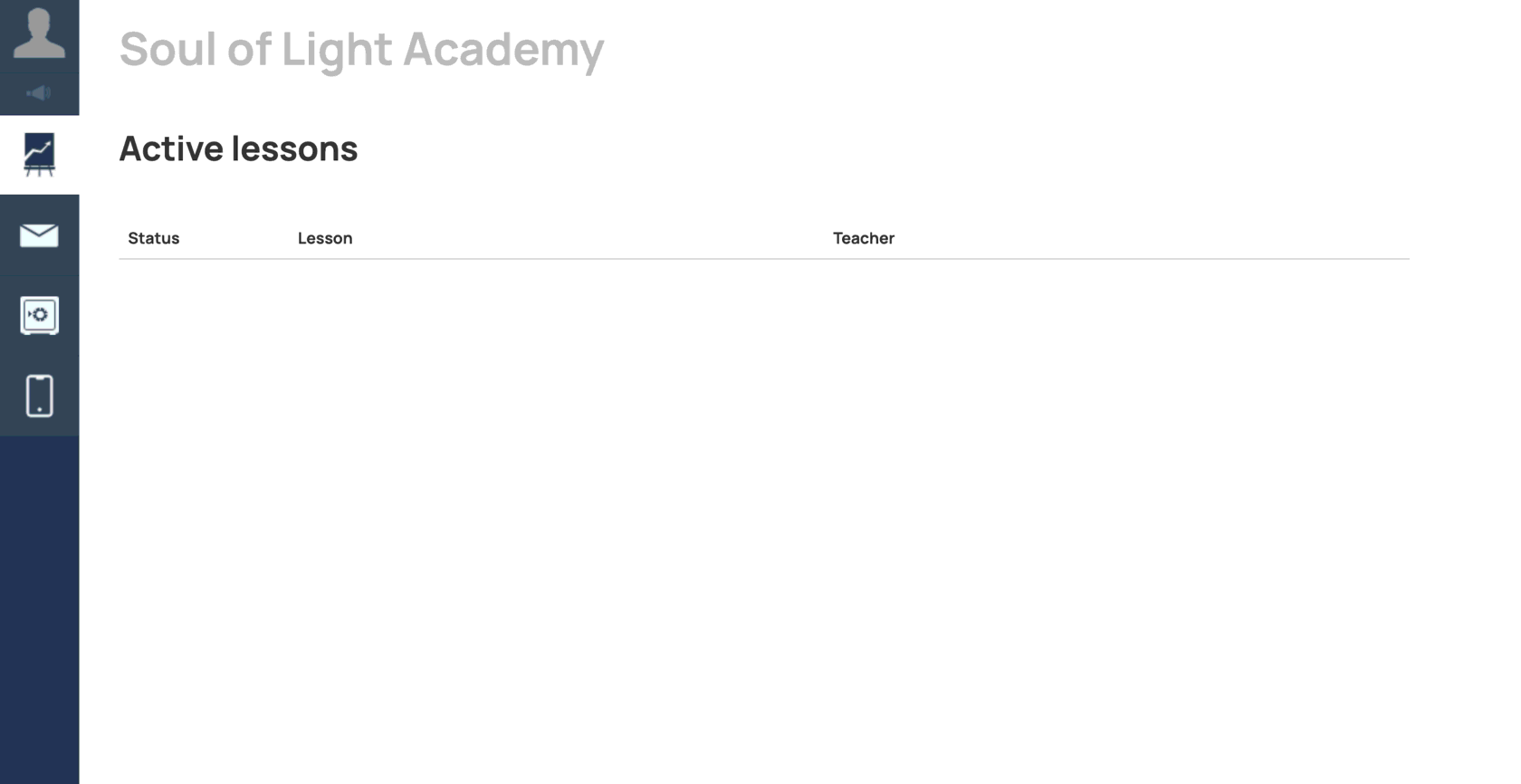
In the 'Schedule' section, you can familiarize yourself with the training schedule if provided by the school.
Schedule
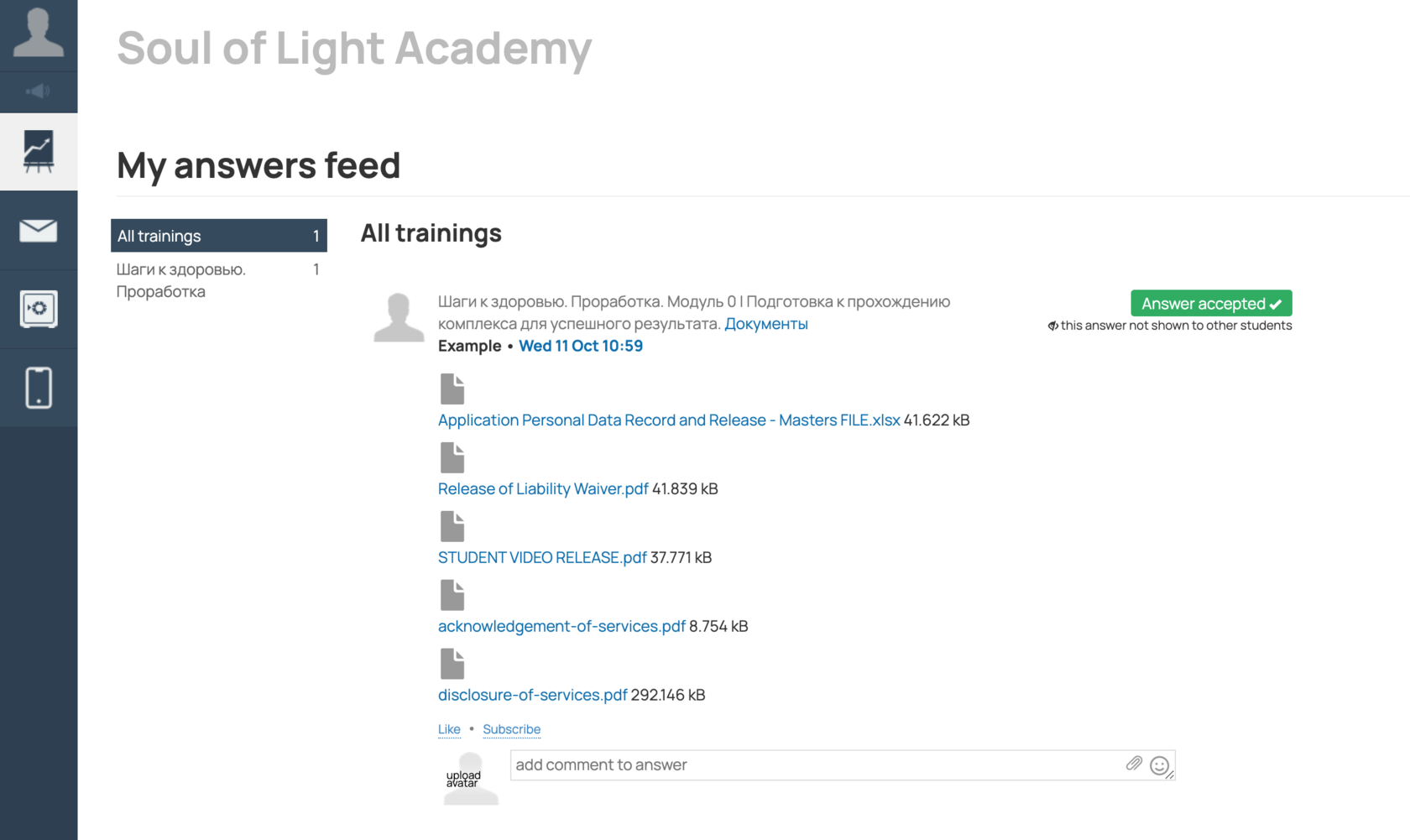
In the 'Answers Feed' section, all your responses to assignments in lessons, as well as grades and comments from the curators who review them, will be gathered.
My answers feed
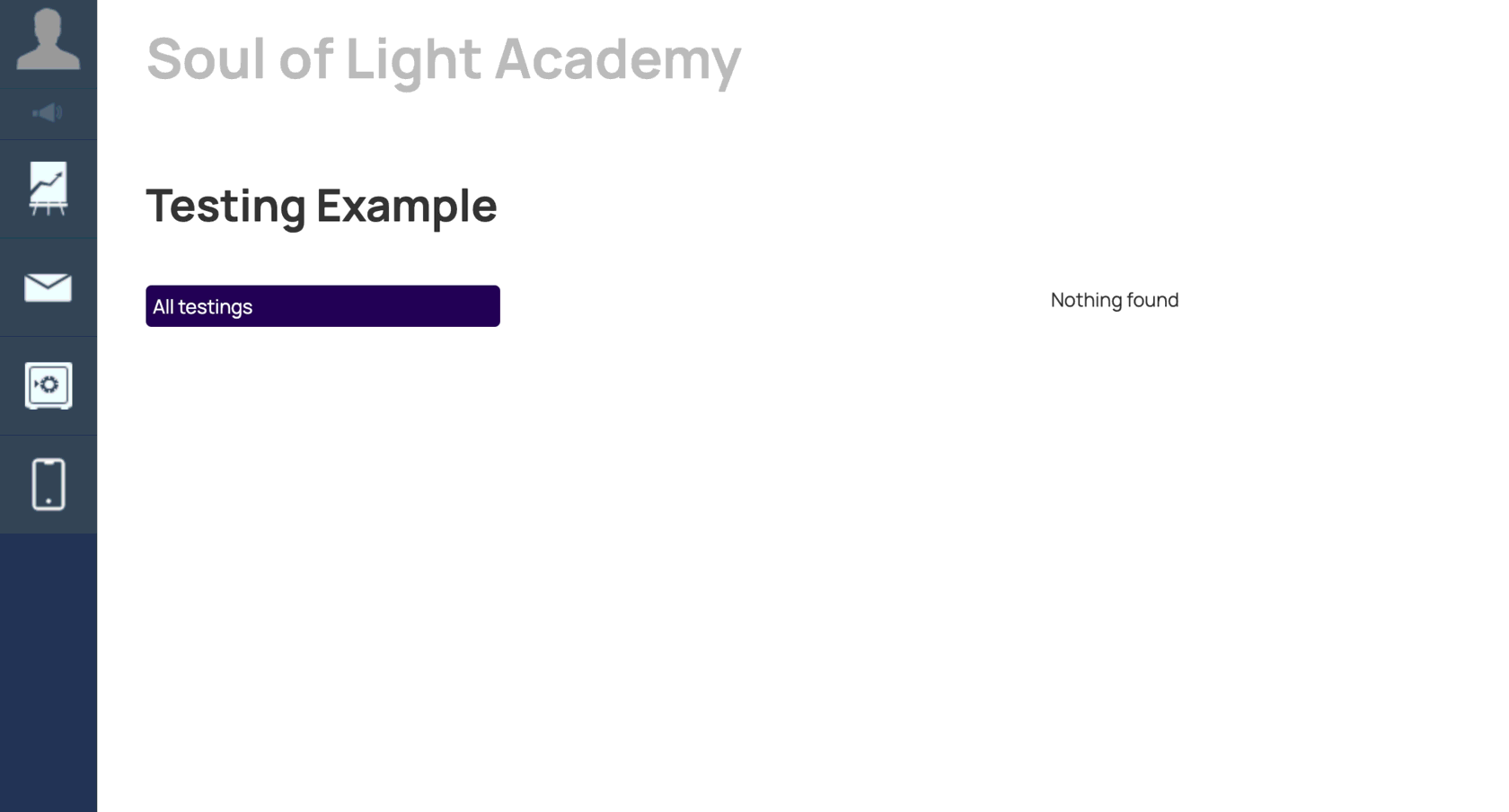
In the 'Testing' section, you can view your tests in this school.
Testing

The 'Search' section allows you to quickly find the training sessions or lessons that interest you.
Search

After making a payment for your order (course purchase), a notification confirming the payment will appear in the Informer section.
Notifications
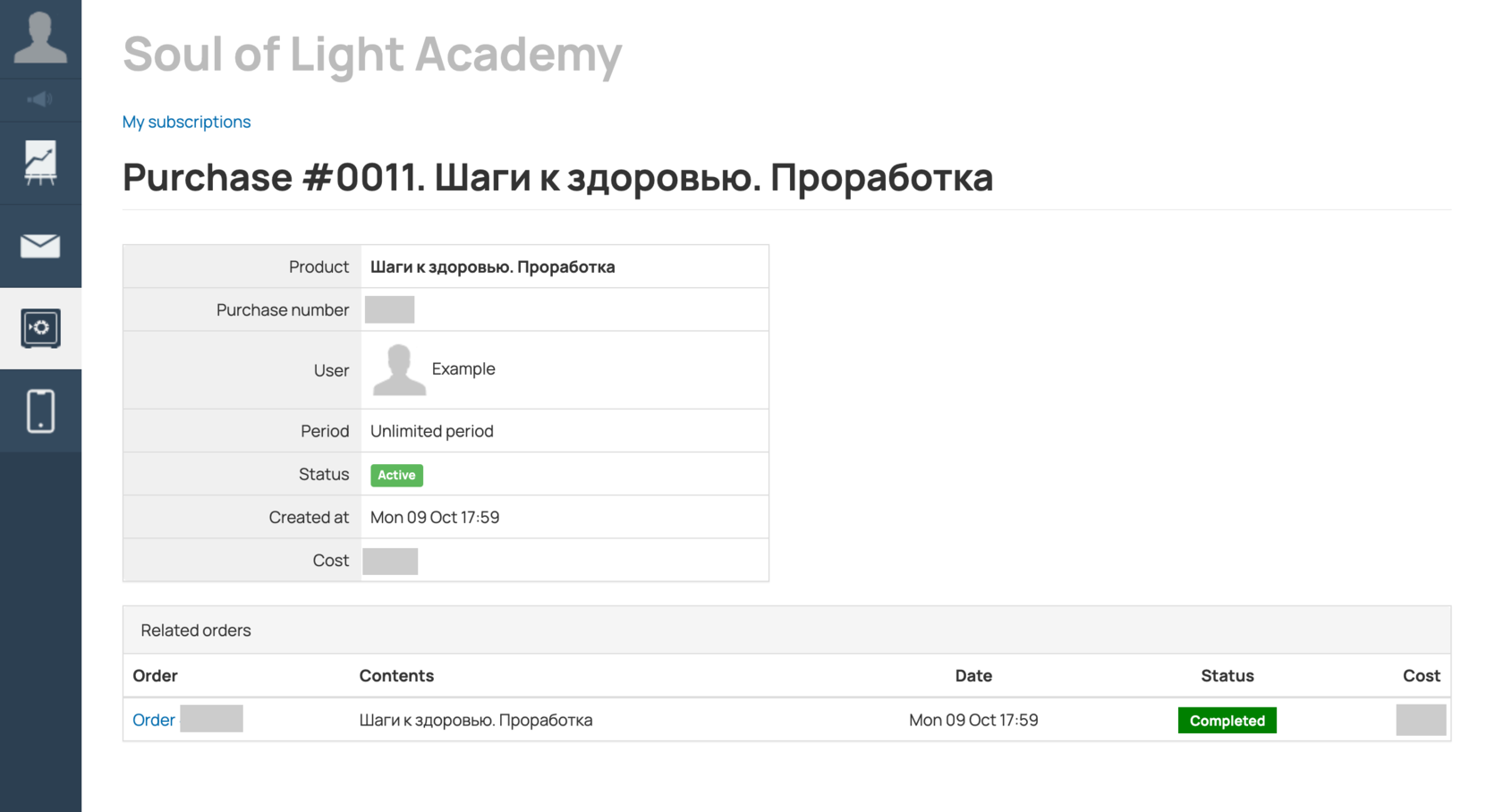
This message contains information about the purchase:

In the 'Purchases' section, you can review information about all your purchased products and orders.
My purchases
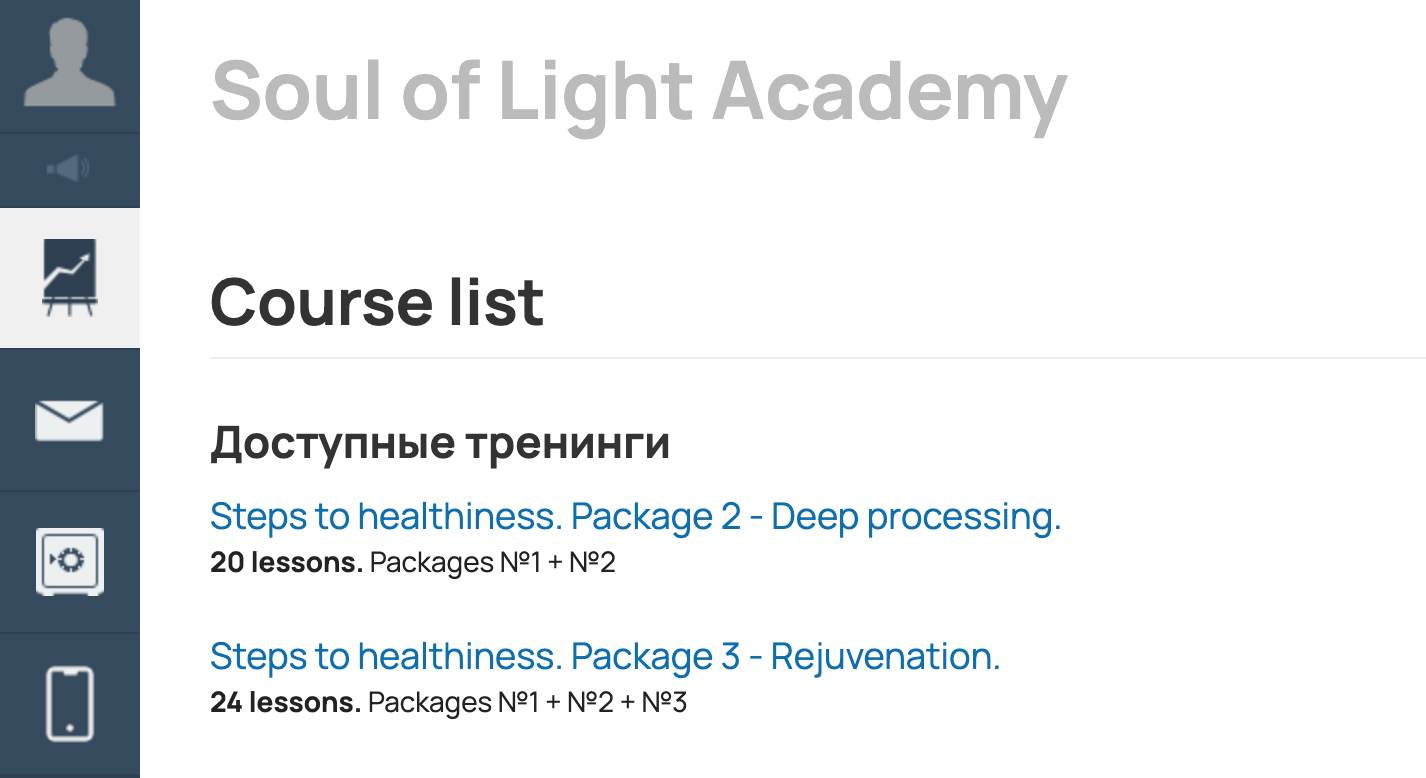
After payment for your order, you will gain access to the training sessions:
Education
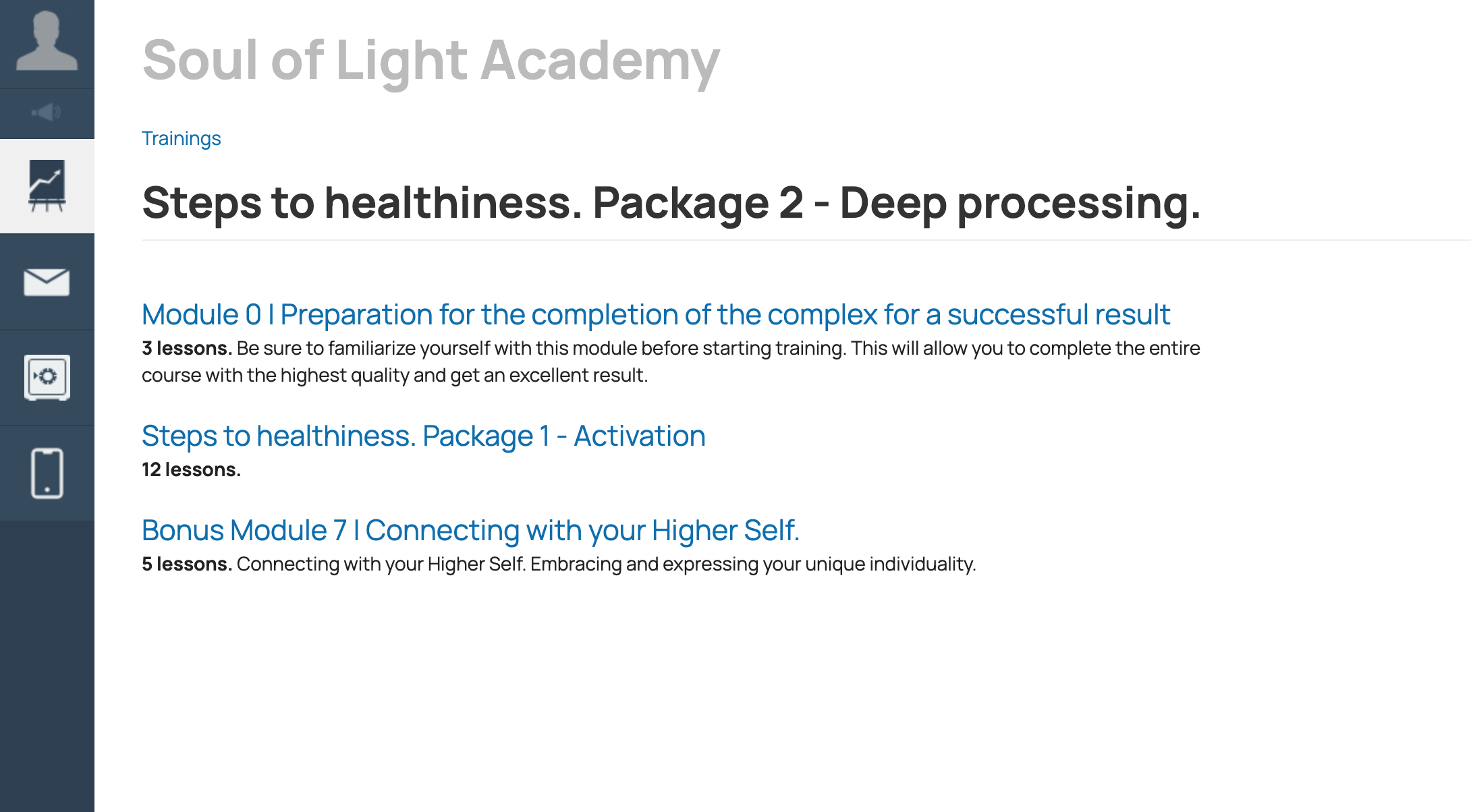
The training sessions are divided into modules, each of which contains lessons. In each module and some of its lessons, there is a homework section. For example, let's take Module 0 - Lesson "DocumentsDocuments for application"
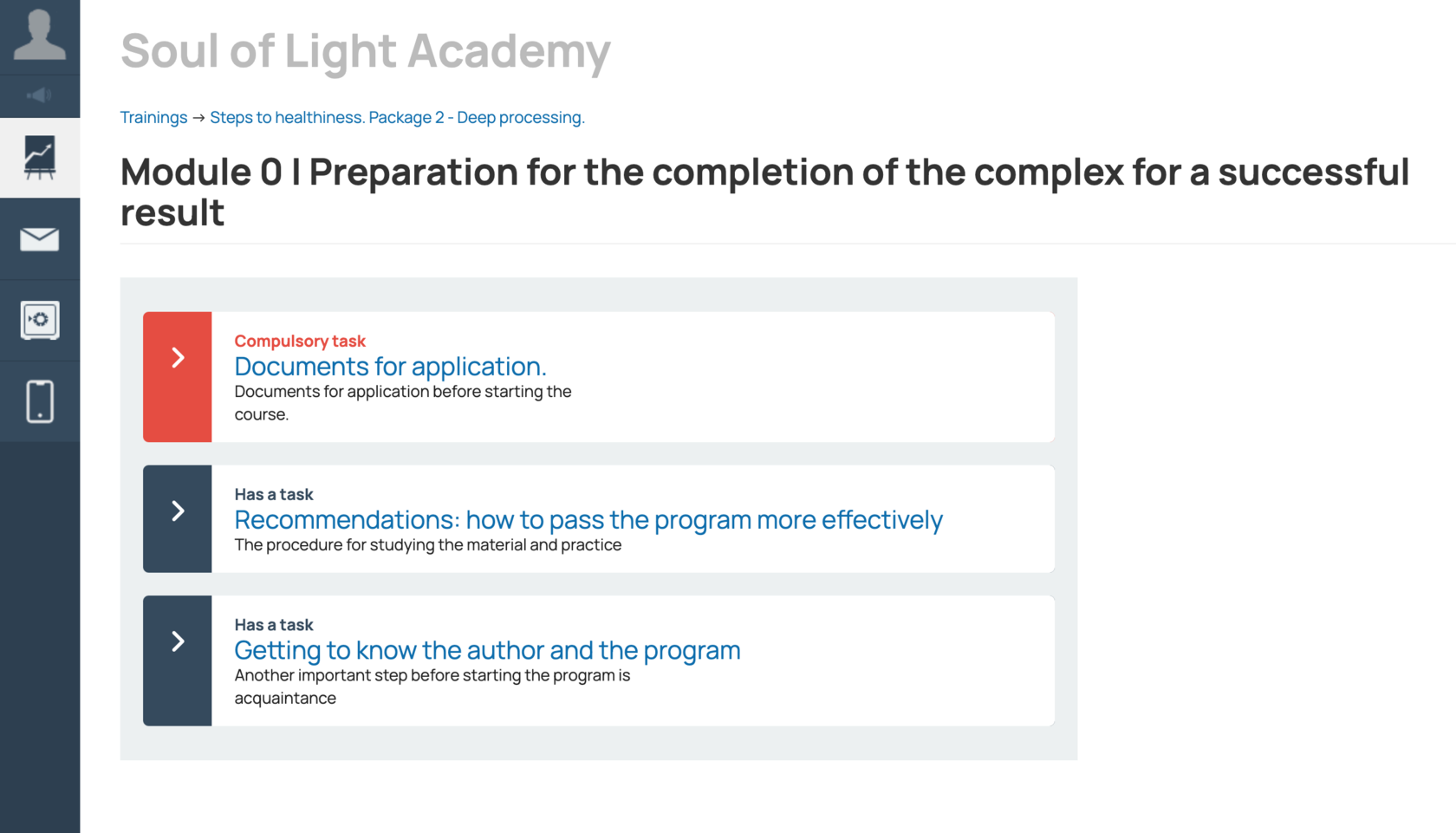

By clicking on the first lesson 'Documents,' you will be directed to a page with educational materials and the assignment for that specific lesson.
This assignment includes files in xlsx and pdf formats.
For xlsx files, you can open them using programs like:
For reading pdf files, you can use applications such as:
This assignment includes files in xlsx and pdf formats.
For xlsx files, you can open them using programs like:
- LibreOffice
- MS Office Excel.
For reading pdf files, you can use applications such as:
- Wondershare PDFelement
- Nitro Pro 10
- Wondershare PDF Reader
- PDF-Xchange Viewer
- Foxit Reader
- PDF Reader
- Adobe Acrobat Reader
- Expert PDF Reader
- PDF Editor
- WPS Office

As part of the assignment, you need to download the provided documents, print them, sign, and then send them back. You can do this in the following ways:
- In the 'Your Answer' field, insert a link to a Google Drive file (1) where you have saved the completed documents.
- Click the 'Add Files' button and select the folder on your computer with the already filled-in documents (2).
Don't forget to click 'Send answer' so that we can review it. Don't worry about other participants; answers and homework are visible only to you and our course curator team.
Download link for the document package:
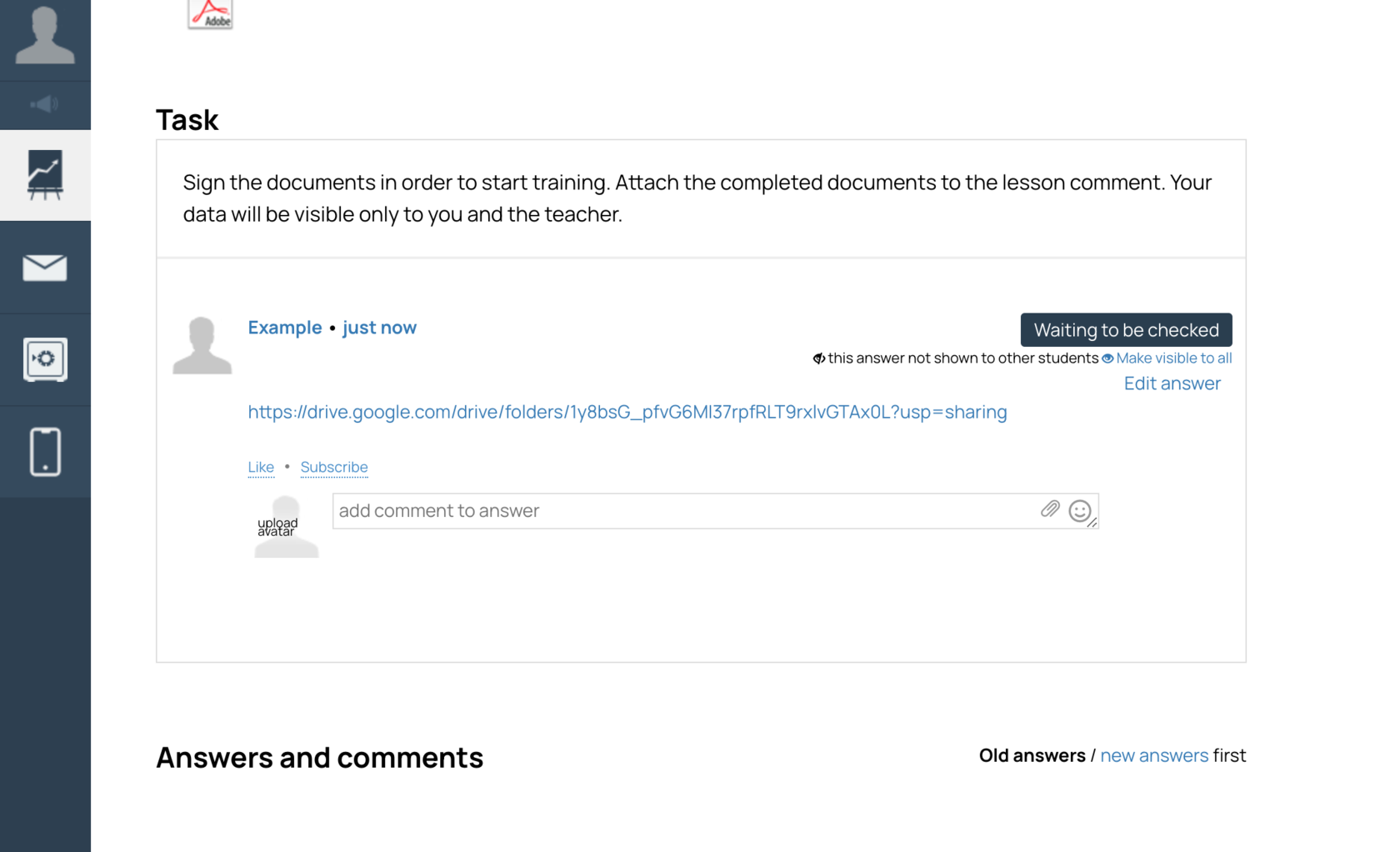
Your assignment has been submitted and is awaiting review:

There are situations where you might have questions, need assistance, or encounter access issues. In such cases, reach out to our customer support. Here's how:
- Locate the 'Customer Support' icon on the left panel.
- Click the 'New Conversation' button at the bottom.
Customer Support
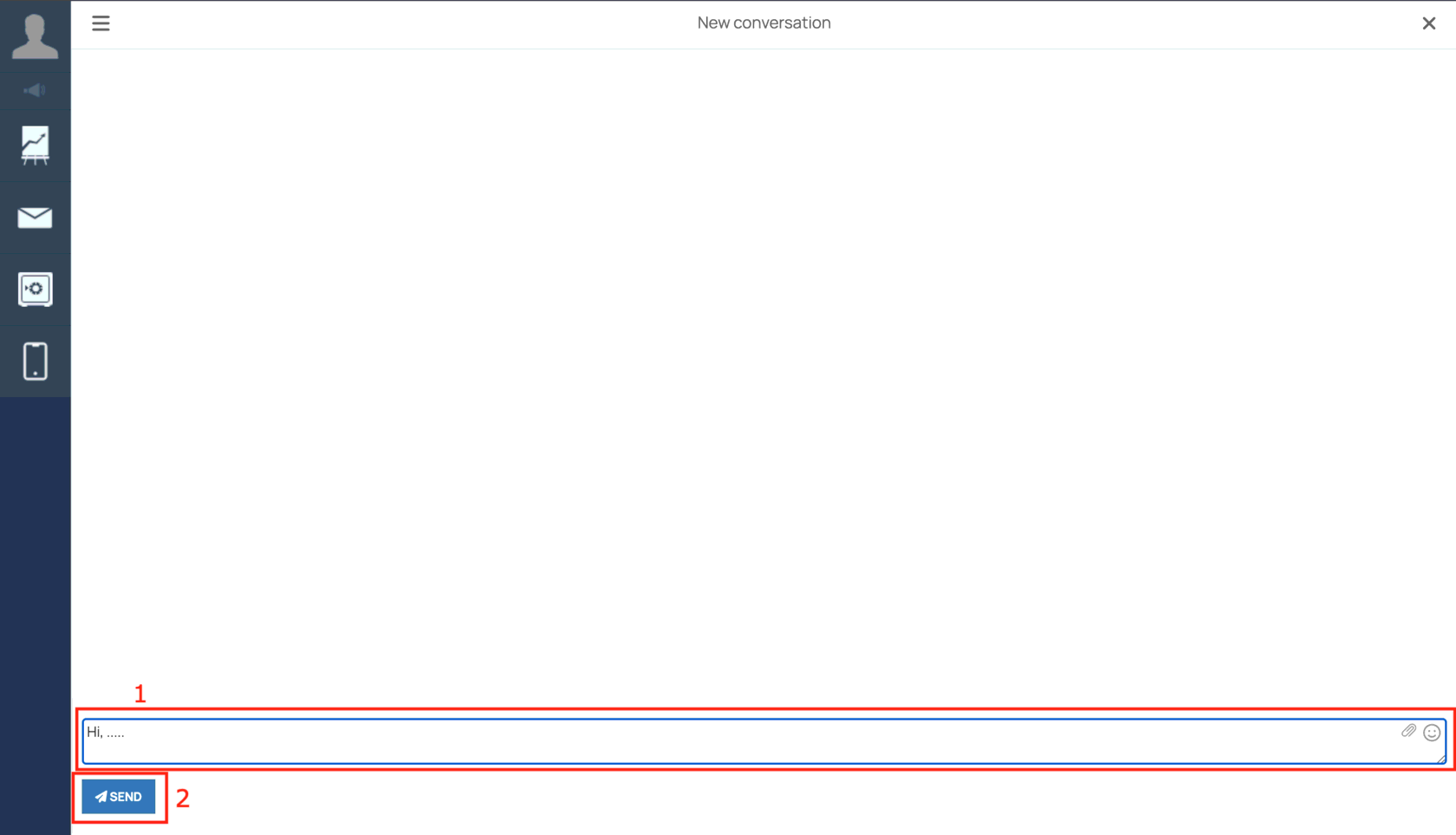
And a text input field will appear immediately, where you can describe your issue (1) and click the 'Send' button (2).
In the near future, a curator or support specialist will get in touch with you.
In the near future, a curator or support specialist will get in touch with you.