Instructions
for Using Your Personal Account
on the GetCourse Educational Platform
for Using Your Personal Account
on the GetCourse Educational Platform
SOUL OF LIGHT ACADEMY
Video instructions or text instructions below the video.

Every online school is a separate project on GetCourse with its own website and login page. In each school, a personal account is created for you with a username and password. When you purchase a course, you register directly on the school's platform.
Upon registration, you will receive a welcome email containing a link to confirm your email (1), as well as your login, password, and a link to access your personal account on the GetCourse platform (2).
To confirm your email, click on the 'Confirm Registration' link in the email with the subject "Welcome to Soul of Light Academy".
Upon registration, you will receive a welcome email containing a link to confirm your email (1), as well as your login, password, and a link to access your personal account on the GetCourse platform (2).
To confirm your email, click on the 'Confirm Registration' link in the email with the subject "Welcome to Soul of Light Academy".
Guide to the GetCourse Platform
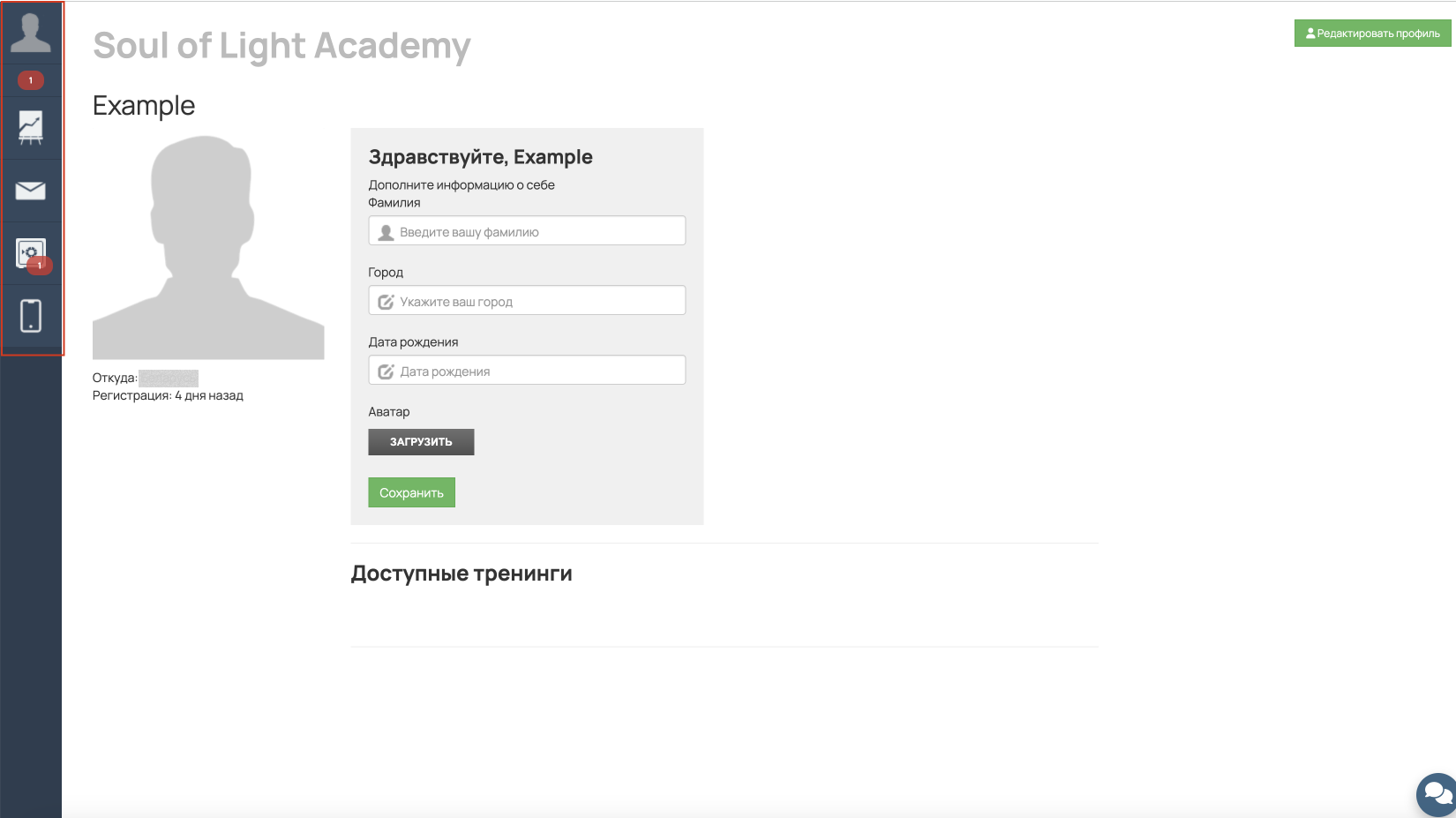
When entering your personal account, you will see a consistent set of available sections:
Let's take a closer look at each of them.
- Profile.
- Notifications.
- Education.
- Communication.
- My purchases.
- Application GetCourse.
Let's take a closer look at each of them.
Personal Account
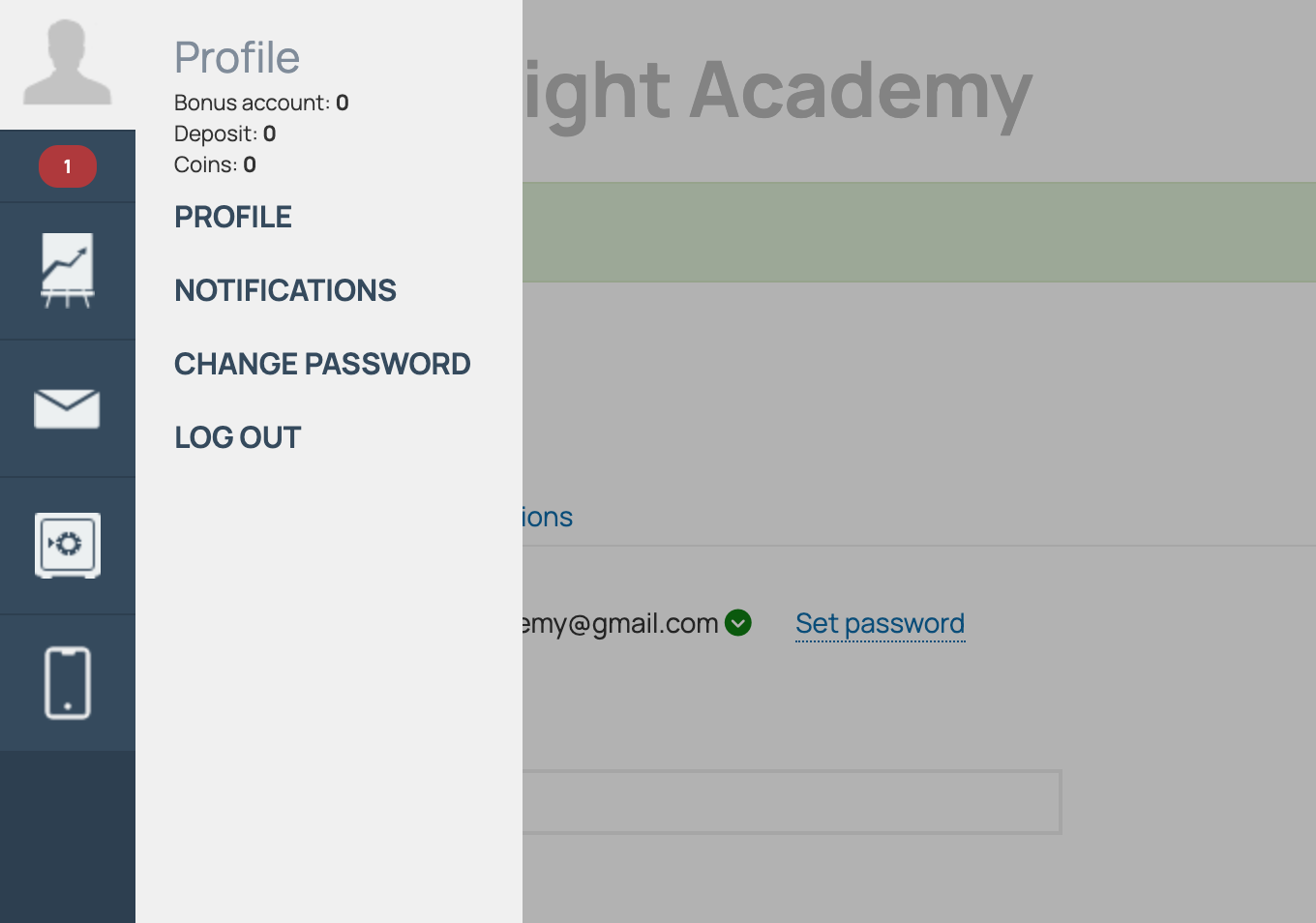
To access it, click on the avatar icon. This section includes the following tabs:
- PROFILE
- NOTIFICATIONS
- CHANGE PASSWORD
- LOG OUT
Profile
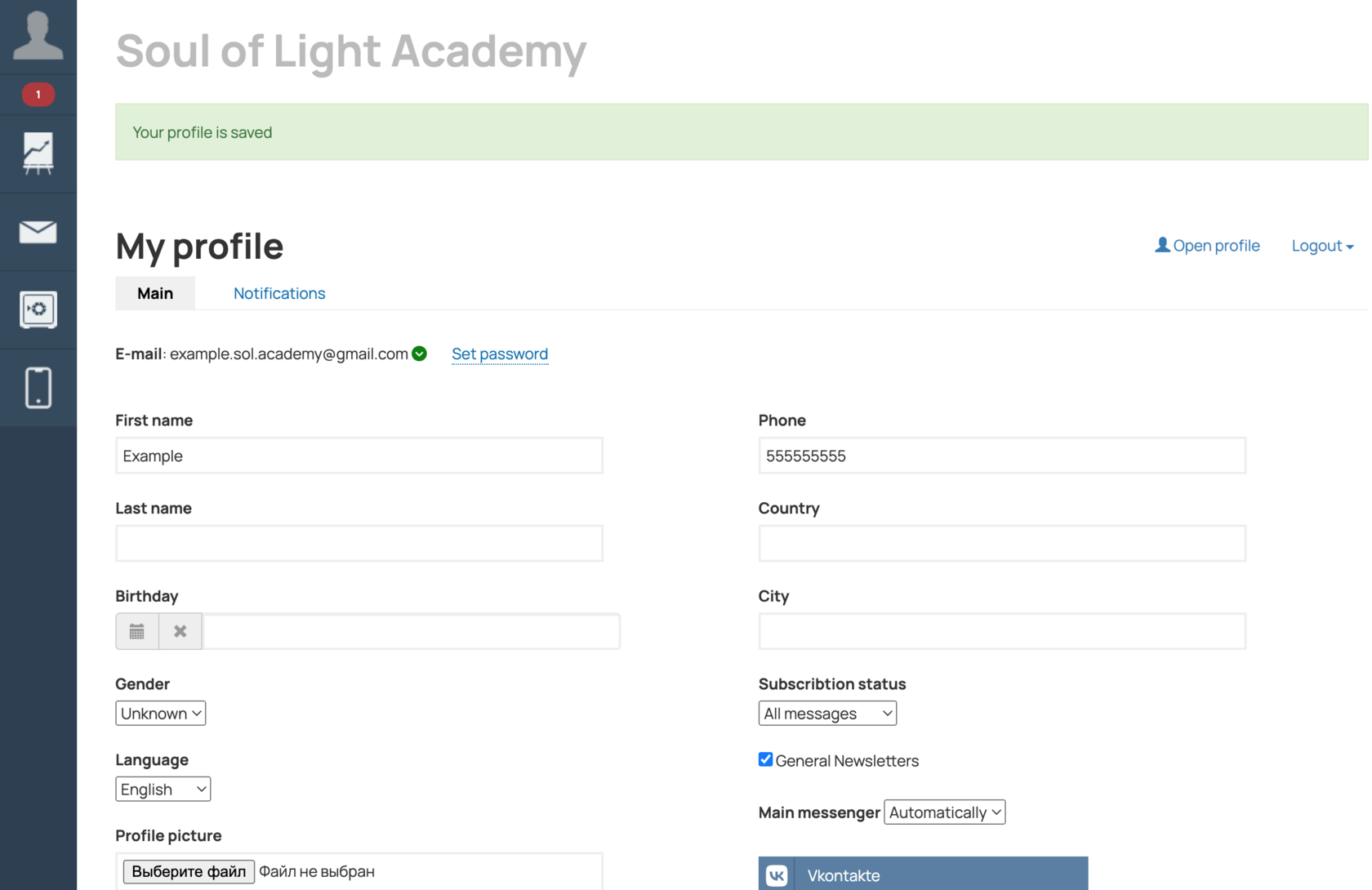
In this section, you can:
- Add information about yourself and set an avatar.
- Link your social media accounts for login convenience.
- Change your password.
- Choose your interface language.
- Customize the types of notifications you wish to receive.
- Connect VK, Telegram, or Viber for school messages.
- Manage your linked payment card.
My profile

On the 'Notifications' tab, you can customize the list of notifications relevant to you and specify the delivery channel. The primary channels are your email and an informer.
Notification settings

The informer is a notification feed within your account, where by default all your notifications are received.
It is located in the left menu under your avatar.
It is located in the left menu under your avatar.
Notification
The school uses Telegram as a messaging platform. You should set up notifications through it.
If you haven't connected to the Telegram bot yet, you need to link Telegram to your profile to communicate through the messenger and receive all the relevant information.
You can do this by clicking on the 'Connect Telegram' button in the 'Profile' - 'Notifications' section.
If you haven't connected to the Telegram bot yet, you need to link Telegram to your profile to communicate through the messenger and receive all the relevant information.
You can do this by clicking on the 'Connect Telegram' button in the 'Profile' - 'Notifications' section.
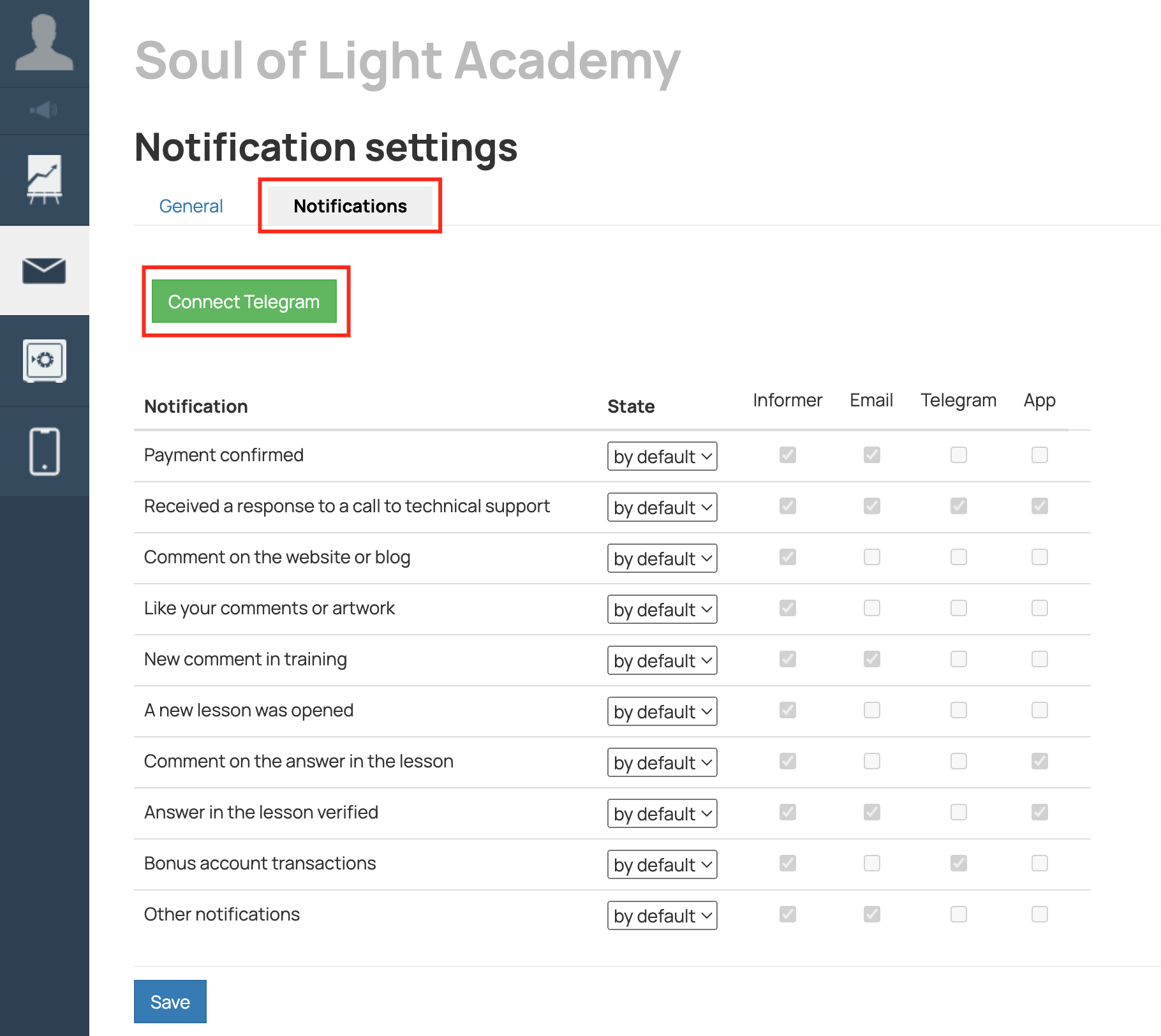
Notification Settings
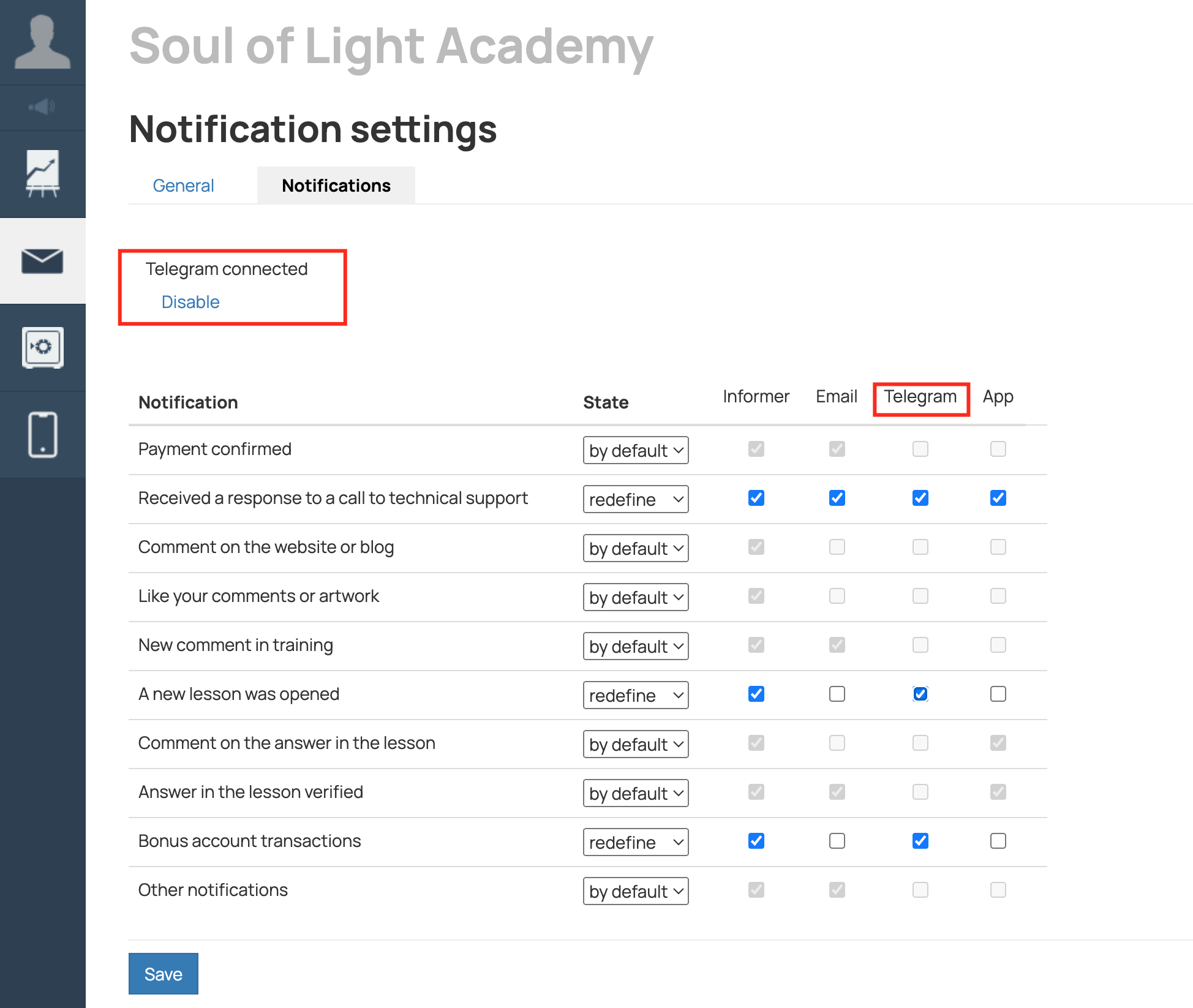
When accessing from a mobile device, the main bot chat will open immediately. Telegram must be installed on your smartphone or tablet beforehand.
To launch the bot, click 'Start' depending on your device.
To enable/disable specific types of notifications in Telegram:
To launch the bot, click 'Start' depending on your device.
To enable/disable specific types of notifications in Telegram:
- Go to personal notification settings in the 'Profile' - 'Notifications' - 'Notifications' tab.
- Check or uncheck the relevant items and save the changes.
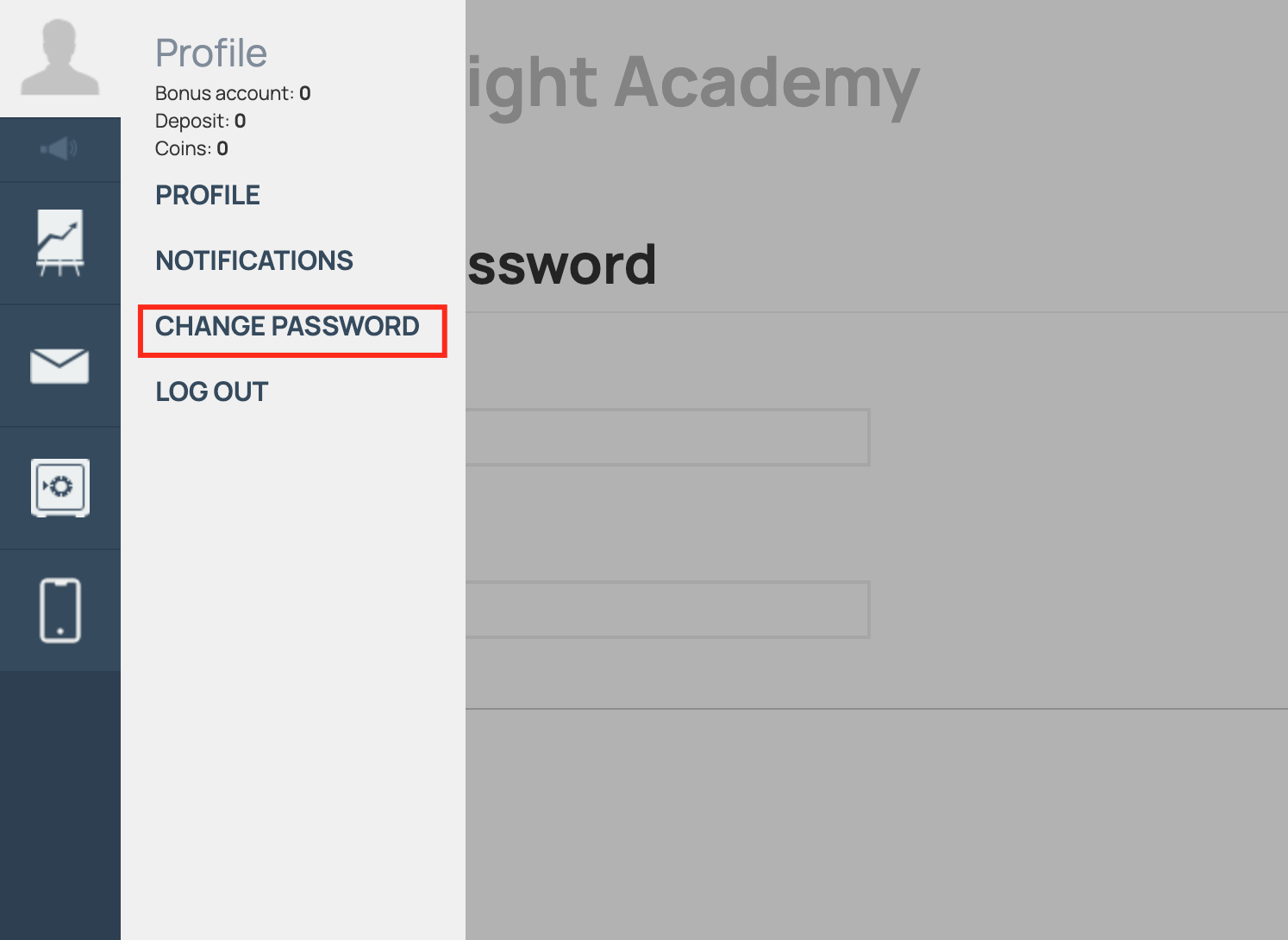
In the 'Change Password' section, you can update the password used to access the school.
Change password
Enter your new password in the 'New Password' field and confirm it in the 'Confirm New Password' field. Save the changes.

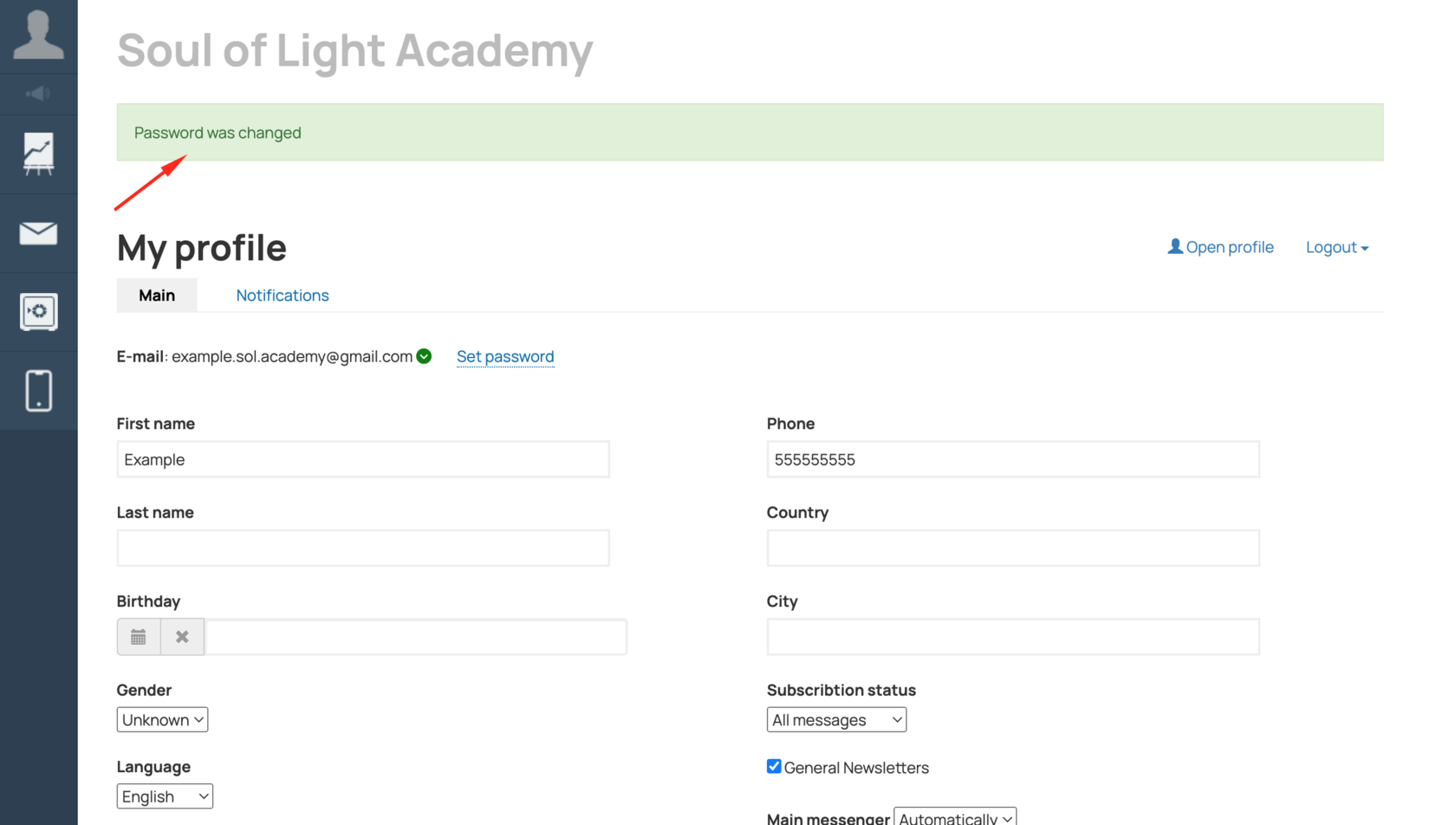
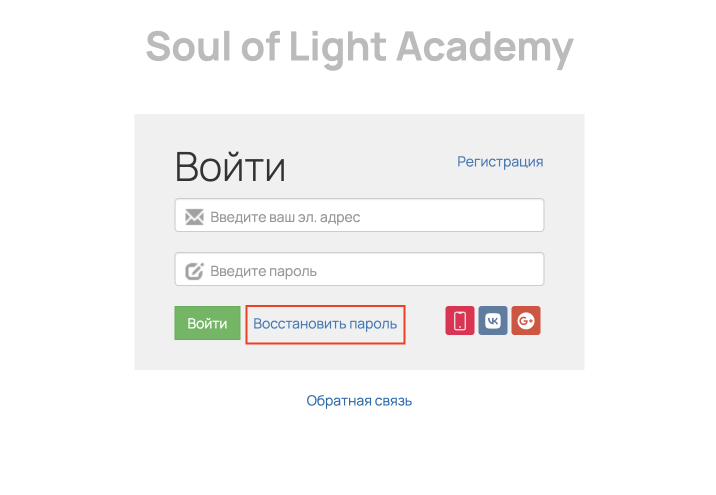
If you've forgotten your password, use the recovery feature. Click on the 'Password Recovery' button and enter the email address you used to register in this school. An email will be sent to the provided address with a link to reset your password.
Password Recovery
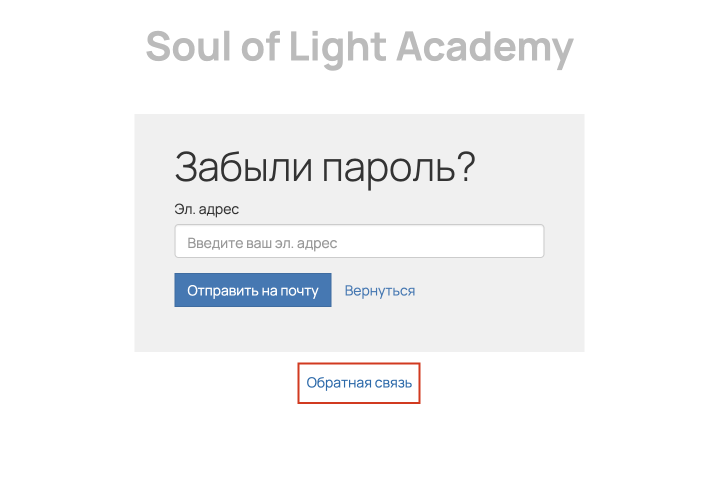
If you are unable to recover your login information independently, you can contact the school's technical support through the feedback form.
Feedback
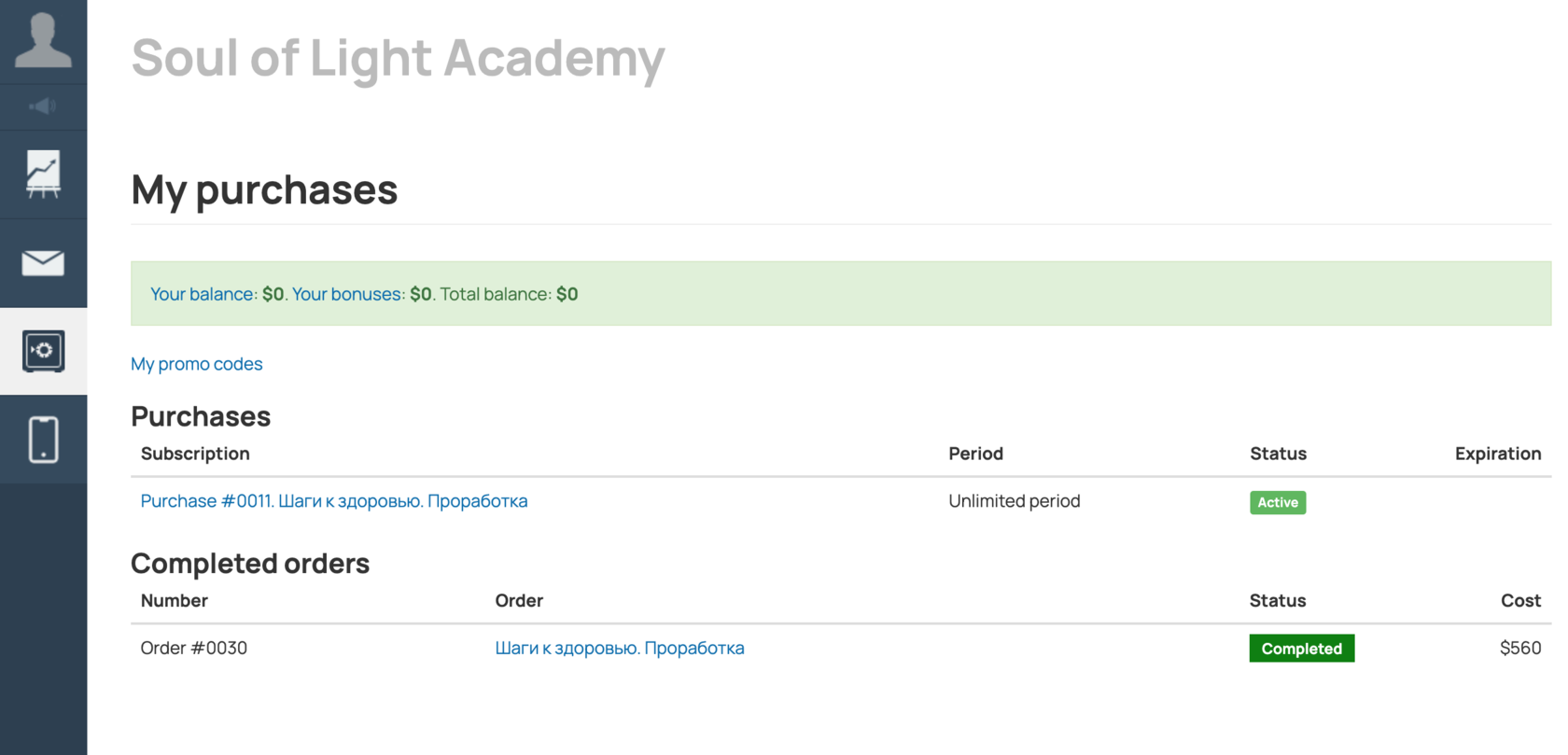
After making at least one purchase in the school, a new section called 'My Purchases' will appear in your account. It displays a list of purchased courses, and you can also pay for created orders in this section.
My purchases

GetCourse is a mobile application that allows you to undergo training using your smartphone or tablet.
In the app, you can:
In this section of your personal account, you will find a QR code and instructions for downloading the application."
In the app, you can:
- View training sessions,
- Ask questions related to the lessons,
- Submit answers to homework assignments.
In this section of your personal account, you will find a QR code and instructions for downloading the application."
Application GetCourse